Epson PowerLite 2142W User's Guide
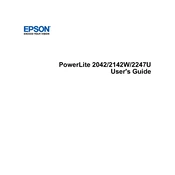
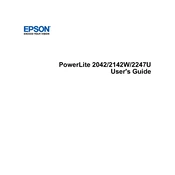
To connect your Epson PowerLite 2142W to a wireless network, press the Menu button on the projector, navigate to the Network menu, and select Wireless LAN. Choose your network from the list and enter the password if required.
Ensure that all cables are securely connected and that the projector is on the correct input source. Check if the lens cap is removed and verify that the device connected to the projector is powered on and outputting a video signal.
Regularly clean the air filter and vents to prevent overheating, ensure the projector is not exposed to excessive dust, and replace the lamp when the brightness diminishes noticeably.
The 'No Signal' message indicates that the projector is not receiving an input signal. Confirm that the cables are connected properly and the source device is turned on. Be sure to select the correct source on the projector.
Turn off the projector and allow it to cool completely. Remove the lamp cover using a screwdriver, unscrew the lamp, and gently pull it out. Insert the new lamp, screw it in place, and reattach the lamp cover.
Press the Menu button, navigate to the Settings menu, and select Keystone. Use the arrow keys to adjust the horizontal and vertical keystone until the image is rectangular.
Download the latest firmware from the Epson website onto a USB drive. Insert the USB drive into the projector's USB port, and follow the on-screen instructions to complete the update.
Ensure that the air filter is clean and not blocked. Make sure the projector has adequate ventilation and is not placed in a confined space. Consider lowering the brightness setting to reduce heat output.
Install the Epson iProjection app on your mobile device. Connect the device to the same network as the projector and follow the app instructions to begin projecting.
Adjust the focus ring on the projector lens. Ensure that the projector is at the correct distance from the screen and that the screen surface is clean and flat.