Epson PowerLite 1850W User's Guide
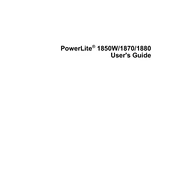
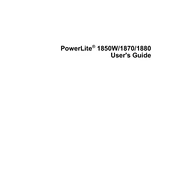
To connect your Epson PowerLite 1850W to a wireless network, use the projector's menu to select 'Network' and then 'Wireless LAN Setup'. Follow the on-screen instructions to search for available networks and enter the network password.
First, ensure that the power cable is securely connected to both the projector and the electrical outlet. Check if the power light is on. If it is not, try a different outlet. If the problem persists, the projector may need servicing.
To improve image quality, adjust the focus and zoom rings on the lens. Ensure the projector is at an appropriate distance from the screen. Use the 'Image' menu to tweak brightness, contrast, and color settings.
The 'No Signal' message indicates that the projector is not receiving input from the connected source. Check that the cables are properly connected and the correct input source is selected on the projector.
Turn off the projector and allow it to cool. Remove the lamp cover and unscrew the lamp housing. Replace it with a new lamp, secure it with screws, and reattach the cover. Always use an official Epson lamp.
Regularly clean the air filter and vents to prevent overheating. Replace the lamp when needed and ensure the projector is kept in a dust-free environment.
Yes, you can use the Epson iProjection app to wirelessly project documents and images from your smartphone to the projector. Ensure both devices are on the same network.
Use the 'Keystone' button on the projector or the remote control to adjust the image shape. You can also access keystone correction through the 'Settings' menu on the projector.
Ensure the air filter and vents are clean and unobstructed. Check the projector's environment for proper ventilation. If the noise persists, it may require servicing.
Connect your external speakers to the 'Audio Out' port on the projector. Adjust the volume settings on both the projector and the speakers for optimal sound.