Epson PowerLite 1825 User's Guide
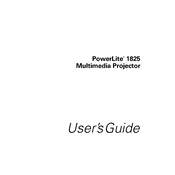
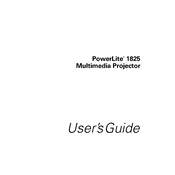
To connect your Epson PowerLite 1825 to a laptop, use a VGA or HDMI cable. Connect one end to the laptop's video output port and the other to the projector's input port. Then, select the appropriate input source on the projector using the remote control.
Ensure that the projector is properly plugged into a working power outlet. Check the power cable for any damages. If the projector still doesn't turn on, try resetting it by pressing the power button for 10 seconds.
Turn off the projector and unplug it. Remove the air filter cover and take out the filter. Use a small vacuum cleaner or soft brush to clean the filter. Reinsert the filter and close the cover before using the projector.
Turn off the projector, unplug it, and allow it to cool. Open the lamp cover using a screwdriver, remove the old lamp by unscrewing it, and replace it with a new one. Secure the lamp and close the cover before turning the projector back on.
Check if the projector lens is clean. Adjust the focus ring on the projector to sharpen the image. Ensure the projector is at the correct distance from the screen according to the user manual.
Download the latest firmware from the Epson support website. Connect your projector to your computer using a USB cable and run the firmware update tool. Follow the on-screen instructions to complete the update.
Ensure that the air vents are not blocked and the air filter is clean. Allow the projector to cool for a few minutes before turning it back on. Consider using the projector in a well-ventilated area to prevent overheating.
Use the projector's remote control and navigate to the Keystone Correction option in the menu. Adjust the vertical and horizontal keystone settings until the image is rectangular.
Regularly clean the air filter every 100 hours of use and inspect the lamp every 2000 hours. Replace the lamp when it reaches the end of its lifespan, typically around 3000-4000 hours.
Ensure the wireless module is properly connected to the projector. Check if the wireless settings on both the projector and computer are correctly configured. Restart the projector and the computer to reset the connection.