Epson PowerLite 1815p User's Guide
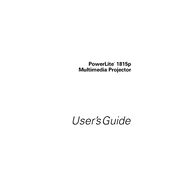
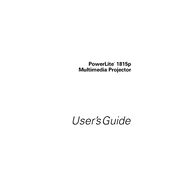
To connect your Epson PowerLite 1815p to a wireless network, use the projector's menu to navigate to 'Network' settings, select 'Wireless LAN', and search for available networks. Choose your network and enter the password when prompted.
If your Epson PowerLite 1815p is not turning on, ensure the power cable is securely connected and the power outlet is working. Check if the power indicator light is flashing, which may indicate an error code that can be referenced in the user manual.
To clean the air filter, turn off the projector and unplug it. Remove the air filter cover, then carefully vacuum the dust from the filter. If the filter is heavily soiled, it may need to be replaced.
If the image is blurry, adjust the focus using the focus ring on the lens. Ensure the projector is at the correct distance from the screen and that the lens is clean.
To update the firmware, download the latest firmware version from the Epson support website. Connect the projector to your computer via USB and use the provided software to install the update.
Overheating can occur if the air filter is clogged or the ventilation is obstructed. Ensure the filter is clean and that there is adequate space around the projector for air circulation.
To adjust the keystone, access the projector's menu and go to the 'Settings' section. Use the 'Keystone' option to make vertical and horizontal adjustments to correct the image shape.
For safe transportation, use a cushioned carrying case. Ensure the projector is turned off and cooled down before packing, and secure the lens cap to prevent damage.
To replace the lamp, turn off the projector and unplug it. Wait for it to cool down, then open the lamp cover. Unscrew and remove the old lamp and insert the new one, securing it with screws. Finally, replace the lamp cover.
Yes, you can project from a smartphone using a wireless connection or by connecting via an HDMI adapter compatible with your device. Ensure the projector and smartphone are on the same network for wireless projection.