Epson PowerLite 1810p User's Guide
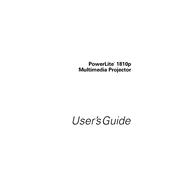
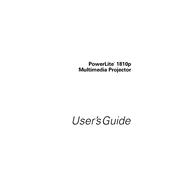
To connect your Epson PowerLite 1810p to a laptop, use a VGA or HDMI cable to connect the laptop's output port to the corresponding input port on the projector. Then, select the appropriate input source on the projector using the 'Source Search' button.
If the image projected by the Epson PowerLite 1810p is blurry, try adjusting the focus ring on the lens. If the issue persists, check the projection distance and ensure the projector is aligned correctly with the screen.
To troubleshoot overheating issues, ensure that the projector's vents are not blocked and clean the air filter regularly to allow proper airflow. Also, check the environment's temperature and keep it within the projector's operating range.
To replace the lamp, turn off the projector and unplug it. Allow it to cool, then remove the lamp cover screws and the cover. Unscrew the lamp assembly and carefully lift it out. Insert the new lamp, secure it with screws, and replace the cover.
If there is no sound, check if the audio cable is properly connected. Ensure the audio output settings on the source device are correct, and that the projector's volume is not muted or set to a low level.
To clean the air filter, turn off the projector and unplug it. Remove the filter cover, then remove the filter. Clean it using a small vacuum cleaner or gently wash it with water if necessary. Let it dry completely before reinstalling.
If the projector does not turn on, check the power cable connection and ensure the outlet is functional. Verify that the projector's power indicator light is on. If not, the projector may require a service check.
To adjust the image size, move the projector closer to or further from the screen. You can also use the zoom ring on the projector lens to fine-tune the image size without moving the projector.
For long-term maintenance, regularly clean the air filter and the exterior of the projector. Avoid exposing it to extreme temperatures and humidity, and ensure it is stored in a dust-free environment when not in use.
To update the firmware, download the latest firmware from Epson's website. Transfer it to a USB drive, insert it into the projector's USB port, and follow the on-screen instructions to complete the update process.