Epson PowerLite 1751 User's Guide
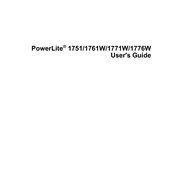
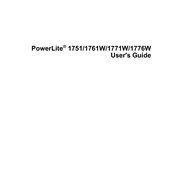
To connect your Epson PowerLite 1751 to a Wi-Fi network, access the projector's menu, navigate to the Network settings, and select the Wireless LAN option. Follow the on-screen instructions to search for available networks and enter the necessary credentials to connect.
If the Epson PowerLite 1751 does not turn on, ensure that it is properly connected to a working power outlet. Check that the power cord is securely attached. If it still does not turn on, try using a different power cord or contact Epson support for further assistance.
To adjust the image size, use the zoom ring located on the projector lens. Rotate the ring to increase or decrease the image size. You can also move the projector closer to or farther from the screen to achieve the desired image size.
To clean the air filter of the Epson PowerLite 1751, turn off the projector and unplug it. Open the air filter cover and remove the filter. Use a small vacuum cleaner or a soft brush to remove dust from the filter. Reinstall the filter and close the cover securely.
A "No Signal" message can occur if the input source is not correctly selected or if the cable connection is loose. Verify that the correct input source is chosen in the projector's menu and check all cable connections between the projector and the video source.
To perform a factory reset, access the projector's menu, navigate to the Reset option, and select 'Reset All'. Confirm the reset when prompted. This will restore the projector's settings to their original factory defaults.
If the projector is overheating, ensure it is placed in a well-ventilated area and that all air vents are unobstructed. Check and clean the air filter if necessary. If overheating persists, reduce the environmental temperature or lower the brightness settings.
To replace the lamp, turn off the projector and allow it to cool down. Unplug the power cord and remove the lamp cover. Unscrew the lamp and carefully remove it. Insert the new lamp, tighten the screws, and replace the lamp cover.
To enhance audio output, consider connecting external speakers to the projector's audio output port. Ensure the audio settings are correctly configured in the projector's menu, and adjust the volume settings to the desired level.
If the image is blurry, adjust the focus ring on the projector lens until the image becomes sharp. Ensure that the projector is placed at the correct distance from the screen and that the projection surface is flat and smooth.