Epson PowerLite 1750 User's Guide
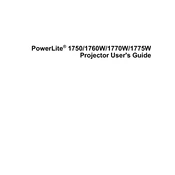
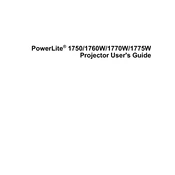
To connect your Epson PowerLite 1750 to a laptop, use a VGA cable or an HDMI cable depending on the available ports. Connect one end to the projector's input port and the other end to the laptop's output port. Ensure both devices are powered on, and select the appropriate input source on the projector.
If the projector does not turn on, check if it is properly plugged in and the power outlet is working. Ensure the power cable is securely connected. If there is still no power, try a different power outlet or cable. If the issue persists, the projector may need servicing.
To clean the air filter, turn off the projector and unplug it. Locate the air filter cover and remove it. Use a small vacuum cleaner or a can of compressed air to remove dust and debris from the filter. Reinstall the filter and cover once cleaned.
If the image is not clear or focused, adjust the focus ring on the projector lens until the image becomes sharp. Ensure the projector is positioned at an appropriate distance from the screen and that the lens is clean.
Ensure the projector's vents are not blocked and the air filter is clean. Operate the projector in a well-ventilated area. If overheating persists, reduce ambient temperature or check for any internal issues that might require professional maintenance.
To replace the lamp, turn off the projector and unplug it. Allow it to cool for at least an hour. Remove the lamp cover screws and cover. Unscrew the old lamp assembly and replace it with a new one, ensuring it is securely fastened. Replace the lamp cover and screws.
Yes, you can project wirelessly by using an optional wireless module that connects to the projector's USB port. Follow the manufacturer's instructions to set up wireless projection from your device.
To adjust the keystone, use the keystone correction buttons on the projector's control panel. This will help align the image to be rectangular if it appears distorted due to the projector's angle.
Ensure the audio cables are correctly connected and the volume is turned up on both the projector and the source device. Check the projector's audio settings to ensure the correct audio source is selected.
To extend the lamp life, use the projector in Eco-mode, which reduces power consumption and heat generation. Avoid frequent on/off cycles and ensure proper ventilation to prevent overheating.