Epson PowerLite 1716 User's Guide
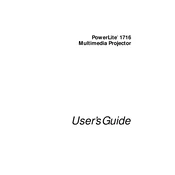
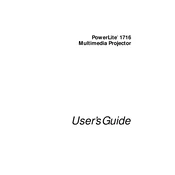
To connect your Epson PowerLite 1716 to a laptop, use a VGA or HDMI cable. Connect one end of the cable to the laptop's video output port and the other end to the projector's input port. Then, switch the projector's source to the correct input using the remote control or the buttons on the projector.
First, ensure that the power cord is securely connected to both the projector and the power outlet. Check if the power outlet is functioning by trying another device. If the projector still does not turn on, check if the power indicator light is blinking; consult the user manual for error code explanations.
To adjust the image size, move the projector closer to or farther from the screen. You can also use the zoom ring on the projector lens to fine-tune the image size. Ensure the projector is positioned perpendicular to the screen to avoid distortion.
Regular maintenance includes cleaning the air filter and the projector's exterior. Clean the air filter every 100 hours of use or more frequently in dusty environments. Use a soft cloth for the exterior and a vacuum or a soft brush for the air filter.
To replace the lamp, turn off the projector and allow it to cool. Once cool, remove the lamp cover using a screwdriver. Unscrew the old lamp, and carefully replace it with a new one, ensuring not to touch the lamp with bare hands. Secure the new lamp and reattach the cover.
Distorted images can be caused by keystone errors. Use the keystone correction feature on the projector to adjust the image shape. Also, ensure the projector is set up on a level surface and is perpendicular to the screen.
Yes, the Epson PowerLite 1716 supports wireless presentations. You will need a compatible wireless LAN module and the EasyMP software installed on your computer. Follow the setup instructions in the manual to connect wirelessly.
To perform a factory reset, press the Menu button on the remote control. Navigate to the 'Settings' menu, select 'Reset', and choose 'Reset All'. Confirm the reset when prompted. This will restore all settings to their factory defaults.
Check if the audio cables are properly connected to both the projector and the audio source. Ensure the projector's volume is turned up and not muted. If using HDMI, ensure that the audio output settings on your source device are correctly configured.
Ensure the projector is set to the correct resolution for your content. Clean the projector lens and ensure the screen is in good condition. Adjust the focus and keystone settings, and make sure the room lighting does not interfere with the projected image.