Epson PowerLite 1705c User's Guide
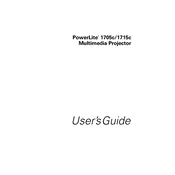
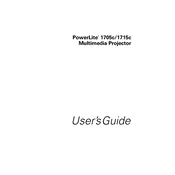
To connect your Epson PowerLite 1705c to a laptop, use a VGA or HDMI cable. Connect one end to your laptop's VGA/HDMI port and the other end to the projector's input port. Select the appropriate input source on the projector using the remote control or the menu button on its control panel.
Ensure that the video cable is securely connected to both the projector and the source device. Verify that the correct input source is selected on the projector. Also, check that the source device is powered on and outputting a signal.
To clean the air filter, turn off the projector and unplug it from the power source. Remove the filter cover and gently vacuum the filter using a small vacuum cleaner with a nozzle or brush attachment. If the filter is heavily soiled, replace it with a new one.
Adjust the focus ring on the projector lens until the image is sharp. Ensure that the projector is positioned at the correct distance from the screen as per the user manual. Check that the lens is clean and free of smudges or dust.
Visit the Epson support website and download the latest firmware for the PowerLite 1705c. Follow the instructions provided with the firmware to update the projector via a USB connection or through a network update, if available.
Perform regular maintenance every 3 to 6 months depending on usage. This includes cleaning the air filter, checking the lamp hours, and ensuring that the projector vents are clear of dust and debris.
Ensure the air filter is clean and not obstructed. Check that there is adequate ventilation around the projector and that it is not placed near heat sources. Allow the projector to cool down before restarting it.
Turn off the projector and unplug it. Allow it to cool completely. Remove the lamp cover and unscrew the lamp housing. Insert the new lamp, secure it with screws, and replace the lamp cover. Reset the lamp timer via the projector menu.
Yes, you can connect the projector to a wireless network using an optional wireless module. Insert the module into the projector's USB port, and follow the on-screen instructions to configure the network settings.
Check if the remote control batteries are installed correctly and have power. Ensure there are no obstacles between the remote and the projector. If the problem persists, try replacing the batteries and cleaning the remote's infrared sensor.