Epson PowerLite 1700c User's Guide
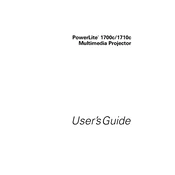
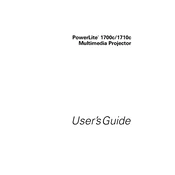
To connect your Epson PowerLite 1700c to a laptop, use a VGA or HDMI cable. Plug one end into the projector's corresponding port and the other into your laptop. Ensure the projector is powered on, and select the correct input source using the remote or the projector's control panel.
If the projector won’t turn on, check that it is properly plugged in and that the power outlet is functioning. Ensure the power cord is securely connected to the projector. If the power indicator light is flashing, refer to the user manual for the specific error code.
To clean the air filter, turn off the projector and unplug it. Locate the filter cover, remove it, and gently clean the filter using a small vacuum cleaner designed for electronics or a soft brush. Reinstall the filter and cover before using the projector again.
A blurry image can be caused by improper focus or distance. Adjust the focus ring on the projector lens until the image is clear. Check that the projector is at the recommended distance from the screen and that the screen size matches the projector's capabilities.
To replace the lamp, turn off the projector and allow it to cool. Remove the lamp cover by loosening the screws. Carefully take out the old lamp by loosening its screws and replace it with a new one. Secure the new lamp and replace the cover. Reset the lamp timer via the projector menu.
Ensure the projector's air vents are clear of obstructions and the air filter is clean. Move the projector to a well-ventilated area. Avoid placing it on soft surfaces that can block ventilation. If the problem persists, check for firmware updates or consult the service center.
Yes, you can connect external speakers to the Epson PowerLite 1700c. Use the audio output port on the projector to connect to speakers or an audio receiver using a compatible audio cable. Adjust the volume settings on the projector if necessary.
To adjust the keystone correction, access the projector's menu and navigate to the 'Keystone' option. Use the arrow keys on the remote or projector to adjust the image until it is properly aligned and square.
Regular maintenance includes cleaning the air filter every 100 hours of use and checking for any dust buildup. The lamp should be replaced as per the lamp life indicator or when the image starts to dim. Always keep the projector in a dust-free environment.
Check that all cables are securely connected and the input source is correctly selected. Ensure the output display is enabled on your video source device. Try connecting a different device or cable to determine if the issue lies with the projector or the source.