Epson PowerLite 1224 User's Guide
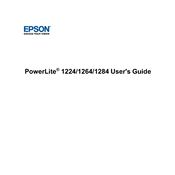
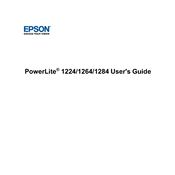
To connect your Epson PowerLite 1224 to a laptop, use an HDMI cable for the best quality or a VGA cable if HDMI is unavailable. Connect one end to the projector and the other to your laptop. Ensure the projector is powered on and select the appropriate input source using the remote or the projector's control panel.
If the projector won't turn on, first check if it is properly plugged into a power source. Verify that the power outlet is functional. Ensure that the power cable is securely connected to both the projector and the outlet. If the projector still does not turn on, reset the power by unplugging it for a few minutes and then trying again.
To improve image quality, make sure the lens is clean and free of dust or smudges. Adjust the focus using the focus ring around the lens. Set the projector to the correct resolution that matches your source device. Finally, adjust the picture settings in the projector menu for brightness, contrast, and color.
Regularly clean the air filter every 100 hours of use to prevent overheating. Clean the projector lens as needed with a soft, lint-free cloth. Check the lamp usage hours regularly and replace the lamp when it approaches the end of its life, usually around 4,000 to 5,000 hours.
The projector may overheat if the air filter is clogged with dust. Ensure the filter is clean and the projector is placed in a well-ventilated area. Avoid blocking the air vents. If the problem persists, check if the fan is working properly and consult the manual for further troubleshooting steps.
To change the lamp, first turn off the projector and unplug it. Allow it to cool down completely. Remove the lamp cover and unscrew the old lamp. Carefully insert the new lamp and secure it with screws. Replace the lamp cover and reset the lamp timer in the projector settings.
Ensure the audio cable is properly connected to both the projector and the source device. Check that the volume is turned up and not muted on both the projector and the source. Try using a different audio cable to rule out cable issues.
To correct a distorted image, use the keystone correction feature available in the projector menu. Adjust the keystone settings until the image appears rectangular. Also, ensure the projector is placed on a level surface and is perpendicular to the screen.
Yes, you can connect external speakers to the Epson PowerLite 1224. Use the audio out port on the projector to connect to your speakers. Ensure that the projector's audio output settings are configured correctly, and the volume is adjusted to an appropriate level.
To update the firmware, download the latest firmware version from the Epson support website to a USB drive. Insert the USB drive into the projector's USB port. Navigate to the firmware update section in the projector menu and follow the on-screen instructions to complete the update.