Epson PictureMate Pal PM 200 User's Guide
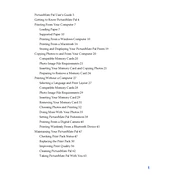
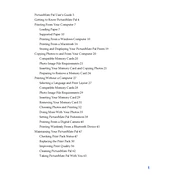
To set up your Epson PictureMate Pal PM 200, start by unpacking the printer and removing all protective materials. Install the ink cartridge, load paper, plug in the power cord, and turn on the printer. Follow the on-screen instructions to complete the setup process.
The Epson PictureMate Pal PM 200 is designed to work best with Epson PictureMate photo paper. Ensure you use the correct paper size, typically 4x6 inches, for optimal print quality.
For print quality issues, start by checking the ink levels and replacing the cartridge if necessary. Clean the print head using the printer’s maintenance menu. Ensure you are using the recommended photo paper and that it is loaded correctly.
If the printer does not recognize the ink cartridge, ensure it is installed correctly. Remove and reseat the cartridge, making sure it clicks into place. Check for any debris or damage on the cartridge or contacts.
To update the firmware, connect the printer to your computer via USB. Visit the Epson support website, download the latest firmware update for the PM 200, and follow the provided instructions to complete the update process.
In case of a paper jam, turn off the printer and gently remove the jammed paper. Make sure there are no torn pieces left inside. Reload the paper correctly, ensuring it is not curled or too thick. Turn the printer back on and try printing again.
The Epson PictureMate Pal PM 200 does not support wireless printing directly. You can transfer photos from your smartphone to a computer and then print them via a USB connection to the printer.
To clean the print head, access the printer’s maintenance menu and select the 'Head Cleaning' option. Follow the on-screen instructions. It may take a few cycles to improve print quality.
When not in use, keep the printer in a cool, dry place. Ensure it is covered to prevent dust accumulation. Store it with the ink cartridge installed to prevent the print head from drying out.
To replace the ink cartridge, turn on the printer and open the cartridge door. Press the tab on the cartridge to release it and remove it from the printer. Insert a new cartridge until it clicks into place, and close the door.