Epson Perfection V600 User's Guide
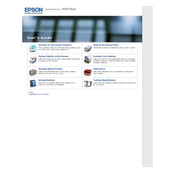
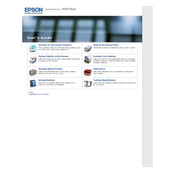
To install the Epson Perfection V600, download the latest drivers from the Epson website. Connect the scanner to your computer using a USB cable, then run the downloaded driver file and follow the on-screen instructions to complete the installation.
Ensure the USB cable is securely connected and try using a different USB port. Check the Device Manager for any errors and update the drivers if necessary. Restart your computer and try reconnecting the scanner.
Turn off the scanner and disconnect it from the power source. Use a soft, lint-free cloth slightly dampened with glass cleaner. Gently wipe the glass to remove dust and smudges. Avoid spraying cleaner directly onto the glass.
Lines or streaks in scans can be caused by dirt or smudges on the scanner glass. Clean the glass thoroughly. If the problem persists, check for software updates or reset the scanner settings to default.
Install the film holder into the scanner and place your negatives in the holder. Use Epson Scan software to select the film type and resolution before scanning. Follow the software prompts to complete the process.
Ensure the scanner is on a stable surface. Unusual noises can indicate a mechanical issue; check for obstructions in the scanner bed. If the problem persists, contact Epson support for further assistance.
Ensure the scanner glass is clean. Adjust the resolution settings in the Epson Scan software to a higher value for better quality. Use the color correction features if scanning images or photos.
Yes, you can scan documents directly to PDF using the Epson Scan software. Select the 'PDF' option as your file format before scanning and follow the prompts to save the scanned document as a PDF.
Cover the scanner with a dust cover to protect it from dust and debris. Store it in a cool, dry place away from direct sunlight or heat sources to prevent damage.
Check for error messages in the Epson Scan software and refer to the user manual for solutions. Ensure the scanner is properly connected and restart your computer. Update or reinstall the scanner drivers if necessary.