Epson Perfection V37 User's Guide
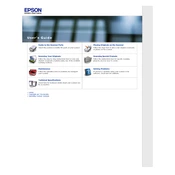
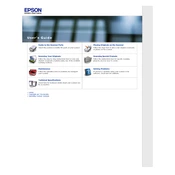
To install the Epson Perfection V37 driver, visit the official Epson website, navigate to the support section, and download the appropriate driver for your operating system. Run the installer and follow the on-screen instructions to complete the installation process.
To clean the scanner glass, turn off and unplug the scanner. Use a soft, lint-free cloth slightly dampened with a mild glass cleaner. Gently wipe the glass surface without applying excessive pressure. Avoid using harsh chemicals or abrasive materials.
Check the power connection to ensure the scanner is plugged in securely. Verify the power outlet is functioning by testing it with another device. If the scanner still doesn't turn on, try using a different power cable or contact Epson support for assistance.
Place your document face down on the scanner glass. Open the Epson Scan software, select the scan mode (e.g., Full Auto Mode), and adjust settings if necessary. Click 'Scan' to start scanning, and save the scanned image to your desired location.
Ensure the document is placed flat against the scanner glass without any wrinkles. Clean the scanner glass to remove any smudges or dirt. Adjust the scan resolution settings in the Epson Scan software to a higher DPI for better clarity.
Verify that the USB cable is securely connected to both the scanner and the computer. Try using a different USB port or cable if the issue persists. Ensure the scanner driver is correctly installed and consider reinstalling it if necessary.
Regularly clean the scanner glass and ensure the scanner lid is free from dust. Check for software updates for the scanner driver and Epson Scan software. Store the scanner in a cool, dry place when not in use to prevent dust accumulation.
Use the Epson Scan software in Office Mode. Select 'PDF' as the file format and click 'Add page' after each scan. Once all pages are scanned, click 'Finish' to save them as a single PDF file.
Ensure the scanner is powered on and connected to the computer. Check Device Manager for any driver issues and reinstall the driver if needed. Restart both the scanner and the computer.
No, the Epson Perfection V37 is not designed for scanning film or slides as it lacks a built-in transparency unit. Consider using a scanner specifically designed for film scanning.