Epson Perfection V200 User's Guide
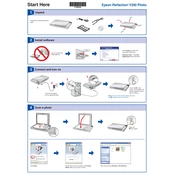
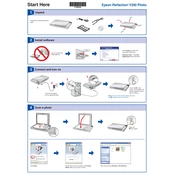
To install the Epson Perfection V200 driver, visit the official Epson website, navigate to the support section, and download the driver compatible with your operating system. Follow the on-screen installation instructions.
Ensure that the USB cable is securely connected, try using a different USB port, and check if the scanner is powered on. If the problem persists, reinstall the scanner driver.
To clean the scanner glass, turn off the scanner and unplug it. Use a lint-free cloth slightly dampened with glass cleaner to gently wipe the glass, then dry it with a clean, dry cloth. Avoid harsh chemicals.
Place your photo face down on the scanner glass. Use Epson Scan software, select 'Photo' mode, adjust the resolution to at least 300 dpi, and choose the desired color setting before scanning.
Check for dust or smudges on the scanner glass, ensure the document or photo is placed correctly, and verify the scanning settings. Adjust the resolution and color settings in the Epson Scan software for better results.
Yes, the Epson Perfection V200 can scan film negatives. Use the film holder provided, place the negatives in the holder, and select 'Film' as the document type in the Epson Scan software before scanning.
Ensure there are no obstructions or debris preventing closure. Check the hinges for damage. If the lid still does not close properly, contact Epson support for assistance.
Calibration is typically automatic during the warming-up process. However, if manual calibration is needed, use the Epson Scan software's 'Configuration' option to perform a calibration.
Regularly clean the scanner glass and exterior, ensure the scanner is dust-free, and periodically check for software updates on the Epson website to maintain optimal performance.
Use the Epson Scan software in 'Office Mode' or 'Professional Mode', select the 'PDF' format, and enable the 'Add Page' feature to scan multiple pages into a single PDF document.