Epson Perfection V100 User's Guide
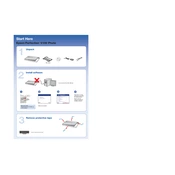
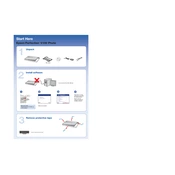
To install the Epson Perfection V100 scanner driver on Windows 10, visit the Epson official website, navigate to the support section, and download the latest driver for Windows 10. Run the downloaded file and follow the installation instructions.
Ensure the scanner is properly connected to the computer via USB and powered on. Check Device Manager for any driver issues, and reinstall the driver if necessary. Also, try using a different USB port or cable.
Use the Epson Scan software that comes with your scanner. Select the PDF option in the File Save Settings, place your document on the scanner bed, and click 'Scan'. The document will be saved as a PDF file.
Turn off the scanner and unplug it. Use a soft, lint-free cloth lightly moistened with glass cleaner. Gently wipe the glass, ensuring no liquid seeps into the scanner. Avoid using alcohol or abrasive cleaners.
Lines in scans can be caused by dust or dirt on the scanner glass. Clean the glass thoroughly. If the issue persists, ensure the scanner software is up to date, and perform a calibration if available.
Yes, the Epson Perfection V100 has a built-in transparency adapter for scanning 35mm slides. Place the slides in the film holder, select the 'Film' option in Epson Scan, and follow the prompts to complete the scan.
The Epson Perfection V100 does not have a physical factory reset button. To reset settings, uninstall the scanner software and drivers from your computer, then reinstall them to restore default configurations.
Ensure the scanner glass is clean and the document is placed correctly. Adjust the resolution settings in the Epson Scan software; a higher DPI can improve quality. Also, check for any software updates.
Regularly clean the scanner glass and exterior. Avoid placing heavy objects on the scanner. Periodically check for software updates and recalibrate if needed to ensure optimal performance.
In Epson Scan, select the 'PDF' option, place the first page on the scanner, and click 'Scan'. When prompted, select 'Add Page' to continue scanning additional pages. Once done, select 'Finish'. All pages will be compiled into a single PDF file.