Epson Perfection 4490 User's Guide
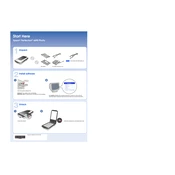
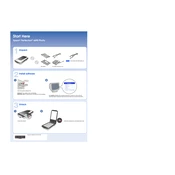
To install the Epson Perfection 4490, download the latest driver from the Epson support website. Once downloaded, run the installation file and follow the on-screen instructions to complete the setup. Ensure the scanner is connected to your computer via USB during installation.
Ensure the USB cable is securely connected and try using a different USB port. Check that the scanner is powered on. If the issue persists, reinstall the scanner driver and restart your computer.
Turn off the scanner and unplug it from the power source. Use a soft, lint-free cloth slightly dampened with glass cleaner to gently wipe the scanner glass. Avoid using abrasive materials or solvents that might damage the glass.
Open the Epson Scan software and select the Professional Mode. Navigate to the Configuration menu and choose the Calibration option. Follow the on-screen instructions to calibrate the scanner, ensuring optimal performance.
Open Epson Scan and select the PDF option. Place the first page on the scanner, then click Scan. After the first page is scanned, you will be prompted to add more pages. Repeat the process until all pages are scanned and click Finish when done.
Ensure that the original document is flat against the scanner glass. Check if the scanner glass is clean. Adjust the resolution settings in Epson Scan to a higher DPI for clearer images.
Install the film holder and place your film or slide in it. Open Epson Scan and select the Film option. Choose the appropriate film or slide type and follow the instructions to complete the scan.
Turn off the scanner and unplug it. Check for any obstructions or foreign objects inside the scanner. If noises persist, contact Epson support for further assistance as there might be an internal issue.
Lower the resolution settings for faster scans. Ensure your computer meets the recommended system requirements and close any unnecessary applications running in the background to free up system resources.
Regularly clean the scanner glass and the exterior. Calibrate the scanner periodically for optimal performance. Check for driver updates on the Epson website and install them to ensure compatibility and performance improvements.