Epson Perfection 3490 User's Guide
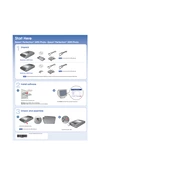
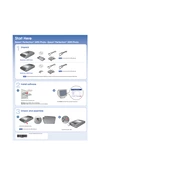
To install the Epson Perfection 3490 on Windows 10, download the latest driver from the Epson website. Run the installer and follow the on-screen instructions to complete the installation.
Ensure the USB cable is securely connected, and try using a different USB port. Check for driver updates and reinstall the scanner driver if necessary.
Open the Epson Scan software, select the desired scan settings, and click 'Scan'. Save the scanned document to your preferred location.
Clean the scanner glass with a soft, lint-free cloth. Check the resolution settings in the Epson Scan software and adjust them if necessary.
Regularly clean the scanner glass and the document mat. Keep the scanner covered when not in use to avoid dust accumulation.
Yes, the Epson Perfection 3490 comes with a built-in transparency unit for scanning film negatives and slides. Use the film holder and select the appropriate film mode in the software.
Horizontal lines may occur due to dust or dirt on the scanner glass or internal calibration issues. Clean the glass and perform a scanner calibration if available in the software.
Visit the Epson support website, download the latest driver for the Perfection 3490, and follow the installation instructions to update the driver.
Yes, but ensure you have the correct driver version for your macOS. Visit the Epson website to download the appropriate driver and install it.
Use the Epson Scan software in 'Professional Mode', select 'PDF' as the file format, and enable the 'Add Page' feature to scan multiple pages into one PDF file.