Epson Perfection 3170 User's Guide
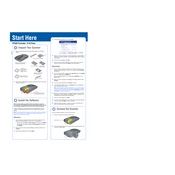
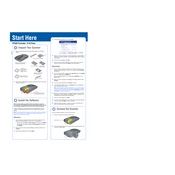
To install the Epson Perfection 3170 scanner, download the latest driver from the Epson website, run the installer, and follow the on-screen instructions to complete the installation. Ensure that the scanner is connected to your computer via USB.
First, check the power cable connections to ensure they are secure. Verify that the power outlet is functioning by testing it with another device. If the scanner still does not turn on, consider contacting Epson support for further assistance.
To clean the scanner glass, turn off the scanner and unplug it. Use a soft, lint-free cloth slightly dampened with a mild glass cleaner. Gently wipe the glass surface and ensure it is dry before powering the scanner back on. Avoid using harsh chemicals or abrasives.
Ensure that the document or photo is placed flat against the scanner glass and the scanner lid is closed properly. Check for any dirt or smudges on the scanner glass. Adjust the resolution settings in the scanner software as needed for better clarity.
Open the Epson Scan software, go to the Maintenance tab, and select 'Calibrate'. Follow the on-screen instructions to complete the calibration process, ensuring that the scanner is clean and free of obstructions.
Ensure that the USB cable is securely connected and try using a different USB port. Update your scanner drivers and operating system. If problems persist, try reinstalling the scanner software or using a different USB cable.
Check the scan settings; higher resolutions will take longer to scan. Close any unnecessary programs running on your computer to free up resources. Ensure that the scanner glass is clean and free of obstructions.
Use the Epson Scan software in Professional Mode. Select 'PDF' as the file format and check the 'Add Page' option. After scanning each page, select 'Add Page' to continue scanning pages into the same document.
Yes, the Epson Perfection 3170 is compatible with macOS. Ensure you download the appropriate drivers from the Epson website and follow the installation instructions specific to macOS.
Use the Epson Scan software's color restoration feature and set the resolution to at least 300 dpi. Ensure the photos are flat and clean before scanning. Adjust brightness and contrast settings in the software for optimal results.