Epson Perfection 2480 User's Guide
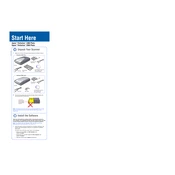
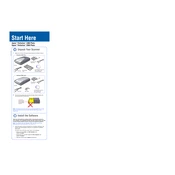
To scan multiple photos at once, place them on the scanner bed, leaving some space between each photo. Open Epson Scan software, select 'Home Mode', and choose 'Thumbnail' preview. Click 'Preview' and adjust the scanning area for each photo. Click 'Scan' to capture all images at once.
If your scanner is not scanning, ensure it is properly connected to your computer and powered on. Check the USB connection and try different ports. Restart your computer and ensure the Epson Scan software is installed correctly. If the issue persists, reinstall the scanner drivers.
To clean the scanner glass, turn off the scanner and unplug it. Use a soft, lint-free cloth slightly dampened with glass cleaner. Gently wipe the glass surface and ensure it is dry before closing the lid. Avoid spraying cleaner directly onto the glass.
Yes, the Epson Perfection 2480 can be used with macOS. Download the appropriate drivers from the Epson website. Ensure you have the latest software version compatible with your macOS version. Follow the installation instructions provided with the driver.
To enhance scan quality, use the 'Professional Mode' in Epson Scan software. Adjust the resolution settings to at least 300 dpi for documents and higher for photos. Utilize the 'Unsharp Mask' and 'Color Restoration' features to improve image quality.
To scan film negatives, use the film holder provided with the scanner. Place the negatives in the holder and position it on the scanner glass. Open Epson Scan software, select 'Professional Mode', and choose 'Film' as the document type. Adjust settings as needed before scanning.
Lines in scans can result from dirt on the scanner glass or calibration issues. Clean the scanner glass thoroughly. If lines persist, perform a scanner calibration using the Epson Scan software. Reinstalling the driver may also help resolve the issue.
Yes, you can scan directly to PDF. Open Epson Scan software, select 'Home Mode' or 'Professional Mode', and set the desired scan settings. After scanning, use the 'File Save Settings' dialog to choose PDF as the format and save the scanned document.
Common error messages include 'Scanner Not Ready' or 'Cannot Communicate with Scanner'. Ensure the scanner is connected and powered. Restart your computer and check USB connections. Reinstall drivers if necessary. Consult the user manual for further troubleshooting steps.
To update drivers, visit the Epson Support website and locate the Epson Perfection 2480 product page. Download the latest driver compatible with your operating system and follow the installation instructions provided. Restart your computer after installation.