Epson Perfection 2450 User's Guide
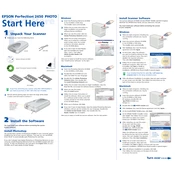
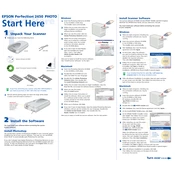
To install the Epson Perfection 2450 on Windows 10, download the latest drivers from the Epson website. Run the installer and follow the on-screen instructions to complete the installation. Connect your scanner to the computer via USB when prompted.
Turn off the scanner and unplug it. Use a soft, lint-free cloth slightly dampened with glass cleaner. Gently wipe the scanner glass and let it dry completely before plugging the scanner back in.
Ensure that the power cable is securely connected to both the scanner and the power outlet. Check if there is a power switch on the scanner and ensure it is turned on. If the scanner still does not turn on, try using a different power outlet.
Open the Epson Scan software and select 'Professional Mode'. Choose the document type and set the output format to PDF. Adjust the settings as needed and click 'Scan'. Save the scanned document as a PDF file.
Ensure that the document or photo is placed flat against the scanner glass. Clean the scanner glass to remove any dust or smudges. Check the scan resolution setting and increase it if necessary.
Visit the Epson support website and search for the Perfection 2450 scanner. Download the latest driver for your operating system. Run the installer and follow the instructions to update the driver.
Yes, the Epson Perfection 2450 is compatible with macOS. Download the appropriate driver from the Epson website for your macOS version and install it following the provided instructions.
Open the Epson Scan software and go to the 'Configuration' or 'Settings' menu. Look for the 'Calibration' option and follow the on-screen instructions to complete the calibration process.
Use the transparency unit that comes with the scanner. Place the negatives in the holder and position it on the scanner bed. Open the Epson Scan software, select 'Film' as the document type, and adjust the settings to start scanning.
Check all cable connections between the scanner and computer. Make sure the scanner is powered on. Reinstall the scanner driver and restart your computer. Try using a different USB port or cable if the issue persists.