Epson Perfection 1660 User's Guide
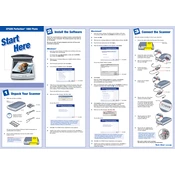
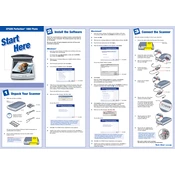
To install your Epson Perfection 1660 scanner on Windows 10, download the latest driver from the Epson support website. Run the downloaded file and follow the on-screen instructions to complete the installation process.
Ensure that the USB cable is securely connected to both the scanner and your computer. Try using a different USB port. If the issue persists, reinstall the scanner driver and restart your computer.
Use the Epson Scan software. Select the "PDF" option as the file type and ensure the "Add page" option is checked. Scan each page, clicking "Add" after each scan, and finally click "Finish" to save the document.
Regularly clean the scanner glass with a soft, lint-free cloth. Avoid using harsh chemicals. Check for software updates periodically to ensure optimal performance.
Calibration is generally handled automatically by the scanner. However, if you notice color discrepancies, use the Epson Scan software's calibration feature found in the settings menu.
Ensure that the document or photo is placed flat on the scanner glass. Check for any smudges or dirt on the glass and clean it if necessary. Also, verify the resolution settings in the scanning software.
Yes, the Epson Perfection 1660 is compatible with macOS. Download the appropriate driver from the Epson website and follow the installation instructions for macOS.
Ensure that you have the latest version of the scanning software installed. Check for any conflicting programs running in the background. Reinstall the software if necessary and restart your computer.
For photos, use a resolution of at least 300 dpi. Select the "Photo" mode in the scanning software and adjust the color settings as desired. Use the preview function to adjust the crop area before finalizing the scan.
Use the transparency unit attachment that comes with the scanner. Place the negatives or slides in the holder, select the appropriate film type in the Epson Scan software, and follow the on-screen instructions to scan.