Epson Perfection 1260 User's Guide
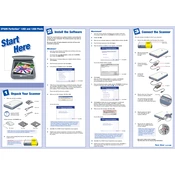
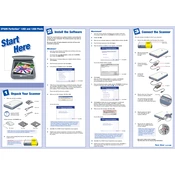
To install the Epson Perfection 1260 scanner driver, visit the Epson official website, navigate to the support section, and search for the Perfection 1260 model. Download the appropriate driver for your operating system and follow the on-screen instructions to complete the installation.
First, ensure that the power cable is securely connected to both the scanner and the power source. Check if the power outlet is functioning by testing it with another device. If the scanner still does not turn on, try using a different power cable or contact Epson support for further assistance.
To clean the glass surface, turn off the scanner and unplug it from the power source. Use a soft, lint-free cloth slightly dampened with a mild glass cleaner. Gently wipe the glass surface, avoiding the use of abrasive materials or excess liquid. Dry the surface with a clean, dry cloth before using the scanner.
To scan multiple photos, place them on the scanner glass ensuring they do not overlap. Use the Epson Scan software and select the 'Home Mode' or 'Professional Mode'. Preview the scan, adjust the frames around each photo if needed, and then proceed to scan. The software will save each photo as a separate file.
If you experience poor scanning quality, check the scanner glass for dust or smudges and clean it if necessary. Ensure that you are using the correct settings in the Epson Scan software for your document type. Experiment with different resolutions and color settings, and make sure the document or photo is properly positioned on the scanner bed.
Yes, the Epson Perfection 1260 can scan film negatives using the built-in transparency unit. Place the film in the film holder, set the scanner to 'Film (with Film Holder)' mode in the Epson Scan software, and follow the prompts to complete the scanning process.
Ensure that the USB cable is securely connected to both the scanner and the computer. Try using a different USB port or cable. Check if the scanner is listed in the Device Manager (Windows) or System Information (Mac). Reinstall the scanner driver if necessary, and restart your computer.
The Epson Perfection 1260 does not require firmware updates as it relies on driver updates for functionality improvements. Ensure you have the latest driver installed by visiting the Epson support website.
Regular maintenance includes cleaning the scanner glass and exterior, checking for any debris around the scanner mechanism, and ensuring that the scanner driver is up to date. Additionally, store the scanner in a dust-free environment and cover it when not in use.
Image lines or streaks can be caused by dirt or scratches on the scanner glass or the document. Clean the scanner glass thoroughly and ensure the document is clean. If the problem persists, try adjusting the scan settings or recalibrating the scanner through the Epson Scan software.