Epson LW-700 User's Guide
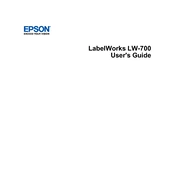
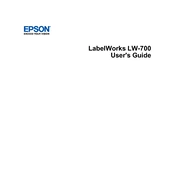
To load tape cartridges, open the tape compartment cover, insert the cartridge with the tape exit facing up, and close the cover securely. Ensure the tape feeds correctly through the printer.
Turn off the device and open the tape compartment. Carefully remove any jammed tape and make sure the tape is loaded correctly. Restart the printer and try printing again.
To clean the print head, turn off the printer and unplug it. Open the tape compartment and gently wipe the print head with a soft, lint-free cloth moistened with isopropyl alcohol. Allow it to dry before closing the cover.
Ensure the power adapter is correctly plugged into both the printer and a working electrical outlet. Check for any visible damage to the cable. If the issue persists, try using a different power outlet.
Access the settings menu on the printer, navigate to 'Print Density', and use the arrows to increase or decrease the density level according to your preference.
Ensure that the tape cartridge is correctly installed and that there is no obstruction on the print head. Check that the correct tape type is selected in the settings.
Yes, the Epson LW-700 can be connected to a computer via USB. Use the included software to design labels and print them directly from your computer.
Open the battery compartment on the back of the printer, remove the old batteries, and insert new ones, ensuring the correct polarity. Close the compartment securely.
The Epson LW-700 supports a variety of tape types including standard, iron-on, and metallic tapes. Ensure you are using compatible tapes for best results.
Visit the Epson support website to download the latest firmware. Connect the printer to your computer via USB, run the firmware update tool, and follow the on-screen instructions.