Epson LW-600P User's Guide
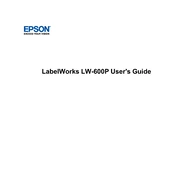
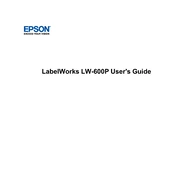
To connect the Epson LW-600P to your computer via Bluetooth, ensure that the printer is turned on and Bluetooth is enabled on your computer. Search for Bluetooth devices on your computer and select the Epson LW-600P from the list. Follow any on-screen instructions to complete the pairing process.
If the Epson LW-600P is not printing labels, check the following: ensure that the printer is turned on, the label cartridge is correctly installed, and there is no jam. Also, verify that the printer is properly connected to your device and that the printer driver is installed and up to date.
To clean the print head of the Epson LW-600P, turn off the printer and remove the label cartridge. Use a cotton swab moistened with isopropyl alcohol to gently clean the print head. Allow it to dry completely before reinstalling the cartridge and turning the printer back on.
The Epson LW-600P is compatible with a variety of label materials, including standard, durable, clear, metallic, and iron-on labels. Ensure that the label tape width is supported by the printer.
To update the firmware of the Epson LW-600P, download the latest firmware version from the Epson website. Connect the printer to your computer via USB, run the firmware update utility, and follow the on-screen instructions to complete the update process.
Yes, you can create custom label designs using the Epson Label Editor software. The software allows you to design labels with various fonts, symbols, and barcodes. Once designed, you can print them using the LW-600P.
If labels are misaligned, check that the label tape is correctly aligned within the cartridge and that the cartridge is properly installed in the printer. Additionally, ensure that the printer software settings match the label size being used.
To perform a factory reset on the Epson LW-600P, turn off the printer. Press and hold the power button and feed button simultaneously until the printer restarts. The printer will reset to its factory settings.
Yes, you can print labels from a smartphone using the Epson iLabel app. Download the app from the App Store or Google Play, connect to the printer via Bluetooth, and use the app to design and print labels.
If the printer displays an error message, consult the user manual for specific error codes and troubleshooting steps. Common solutions include restarting the printer, checking for paper jams, and ensuring all connections are secure.