Epson LW-400 User's Guide
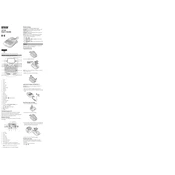
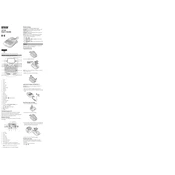
To load a tape cartridge, open the back cover by pressing the release button. Insert the cartridge with the tape facing the printer's front. Ensure it clicks into place, then close the cover securely.
Check the batteries and ensure they are properly installed and have charge. If using an AC adapter, verify it is connected securely to both the printer and a power source.
To reset the LW-400, turn off the printer, then press and hold the 'Backspace' and 'On/Off' buttons simultaneously until the device powers on and the display shows "CLEAR".
Ensure the tape cartridge is properly installed and there is no jam. Clean the print head using a soft cloth. Verify the tape settings match the installed tape.
To change the font size, press the 'Font' button, then use the arrow keys to navigate to the desired size. Press 'OK' to confirm your selection.
Turn off the printer and remove the tape cassette. Use a soft, dry cloth to clean the exterior and a cotton swab to gently clean the print head and rollers. Avoid using any solvents or harsh chemicals.
After designing your label, press the 'Memory' button, select a memory slot using the arrow keys, and press 'OK' to save. Labels can be recalled by pressing 'Memory' and selecting the desired slot.
The Epson LW-400 is compatible with a variety of LabelWorks tapes, including standard, iron-on, and specialty tapes. Ensure tapes are within the 6mm to 18mm width range.
Open the battery compartment cover at the back of the printer. Remove the old batteries and insert six new AA batteries, ensuring correct polarity. Replace the cover securely.
Yes, the Epson LW-400 can print barcodes. Select the barcode function from the menu, enter the barcode data, and print as you would with any other label.