Epson LQ-590II User's Guide
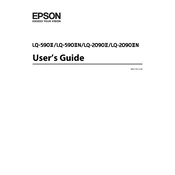
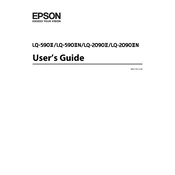
To set up the Epson LQ-590II, first unpack the printer and remove all protective materials. Connect the power cord and turn on the printer. Install the ribbon cartridge and load paper into the tractor unit. Finally, install the necessary drivers on your computer from the Epson website.
Ensure the printer is properly connected to the computer and turned on. Check for any error lights on the printer panel. Make sure there is paper in the tray and the ribbon is correctly installed. Verify that the correct printer driver is selected on your computer.
Turn off the printer and gently remove any jammed paper. Open the printer cover and check for any paper fragments. Ensure the paper path is clear and that the paper is loaded correctly in the tray. Turn the printer back on and try printing again.
Regularly clean the printer exterior and interior with a soft, dry cloth. Check and replace the ribbon cartridge as needed. Inspect the paper path for obstructions and clean the platen and rollers. Ensure the printer is stored in a dust-free environment.
Turn off the printer and open the printer cover. Remove the old ribbon cartridge by lifting it out of the printer. Insert the new ribbon cartridge, making sure it clicks into place. Turn the ribbon knob to tighten the ribbon and close the printer cover.
Check if the ribbon cartridge is worn or near the end of its life and replace it if necessary. Ensure the ribbon is correctly installed and that the paper type is appropriate for the print job. Adjust the print head alignment if needed.
Power off the printer and open the printer cover. Locate the print head adjustment lever and adjust it according to the printer's manual instructions. Close the cover and perform a test print to check alignment.
Turn off the printer and check for any obstructions in the paper path or around the print head. Ensure the printer is on a stable surface. If the noise persists, consult the user manual or contact Epson support for further assistance.
While third-party ribbons may be compatible, it's recommended to use genuine Epson ribbons to ensure optimal performance and avoid potential damage to the printer. Using third-party products may void the warranty.
The Epson LQ-590II typically connects via USB. To share it over a network, connect the printer to a host computer and enable printer sharing through the operating system's settings. Alternatively, use a print server device for network connectivity.