Epson LQ-590 User's Guide
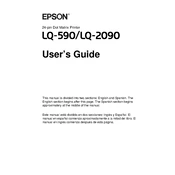
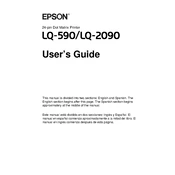
To load continuous paper, align the paper stack with the tractor feed at the rear of the printer. Open the paper guide cover, release the tractor locks, and fit the paper holes over the tractor pins. Adjust the tractors to match the width of the paper and lock them in place. Close the paper guide cover and set the paper release lever to the appropriate position.
If text is misaligned, first ensure the paper is loaded correctly. Check if the platen gap is set appropriately for the type of paper. You may also need to adjust the print head alignment via the printer's control panel or software utility.
To clean the print head, first turn off the printer and unplug it. Open the printer cover and gently wipe the print head with a soft, lint-free cloth moistened with isopropyl alcohol. Be careful not to touch the print head with your hands. Let it dry completely before closing the cover and powering on the printer.
Frequent paper jams can be caused by incorrect paper loading, using the wrong type of paper, or debris inside the printer. Make sure the paper is loaded correctly and that it meets the printer's specifications. Open the printer cover and check for any obstructions or torn pieces of paper. Clean the paper path if necessary.
To replace the ribbon cartridge, turn off the printer and open the printer cover. Slide the print head to the middle of the printer. Remove the old ribbon cartridge by lifting it out of the printer. Insert the new ribbon cartridge by fitting it into place and turning the ribbon-tightening knob to remove slack. Close the printer cover and turn on the printer.
If the printer is printing blank pages, check if the ribbon is installed correctly and not worn out. Ensure that the print head moves smoothly and that there is no obstruction. Verify that the document you are printing contains printable content and is correctly configured in the print settings.
To configure the printer for network printing, connect it to the network using an appropriate print server. Install the necessary drivers and software on the networked computer. Use the printer's utility software to set up the network settings, ensuring the IP address is correctly assigned.
Regularly clean the printer exterior with a soft, damp cloth and ensure the interior is free of dust and paper debris. Replace the ribbon cartridge as needed and keep the printer in a dry, dust-free environment. Periodically check and adjust the platen gap according to the paper type being used.
To improve print quality, ensure that the ribbon cartridge is not worn out and replace it if necessary. Check that the print head is clean and the platen gap is correctly adjusted. Use high-quality paper that meets the printer's specifications and verify that the print settings in the software are optimized for the desired output.
If the printer is not responding, check the connection between the printer and the computer. Ensure that the printer is powered on and online. Verify that the correct printer driver is installed and selected in your operating system. Restart both the printer and the computer if necessary.