Epson LQ-2070 User's Guide
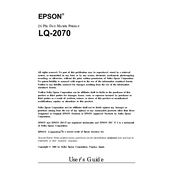
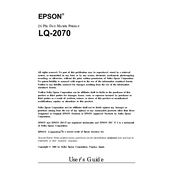
To install the Epson LQ-2070 printer driver, visit the official Epson website, navigate to the support section, and download the latest driver compatible with your operating system. Follow the on-screen instructions to complete the installation.
First, check the printer connection and ensure it is properly connected to the power supply and computer. Verify that the printer driver is correctly installed and up to date. Clean the print head and perform a test print to diagnose the issue.
To perform a self-test, turn off the printer, hold down the LF/FF button, and turn the printer back on. Release the button after the printer starts printing a test page.
The Epson LQ-2070 is compatible with continuous paper, single sheets, and envelopes. It is recommended to use high-quality paper designed for dot matrix printers to achieve the best printing results.
Turn off the printer and gently remove any jammed paper by pulling it in the direction of the paper path. Avoid tearing the paper. Once cleared, reload the paper properly and turn the printer back on.
Yes, the Epson LQ-2070 can print on multi-part forms. It is capable of handling up to 1 original and 4 carbon copies. Ensure the forms are properly aligned before printing.
To replace the ribbon cartridge, turn off the printer and open the printer cover. Remove the old ribbon by lifting it out of the printer. Install the new ribbon cartridge by aligning it with the print head and snapping it into place. Close the printer cover and turn the printer back on.
Regular maintenance includes cleaning the printer exterior, ensuring the print head is free of dust, and checking the ribbon cartridge for wear. Conduct regular self-tests to ensure optimal performance.
Ensure the ribbon is not worn out and replace it if necessary. Clean the print head and adjust the print head gap. Use the printer's self-test feature to check if the issue persists.
The Epson LQ-2070 is primarily designed for direct connection via parallel or USB ports. However, you can connect it to a network using a print server compatible with your network setup.