Epson GT-30000 User’s Guide
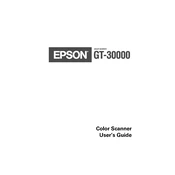
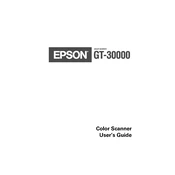
To install the Epson GT-30000 on Windows 10, first download the latest driver from the Epson support website. Run the downloaded file and follow the on-screen instructions to complete the installation. Connect the scanner to your computer using the USB cable when prompted.
Ensure that the scanner is properly connected to your computer and powered on. Try using a different USB port, and make sure the USB cable is functional. Update the scanner driver from the Epson website if necessary. Restart your computer and the scanner to see if the issue is resolved.
To improve scanning speed, reduce the resolution settings if high resolution is not necessary. Close any unnecessary applications running on your computer to free up resources. Ensure that your scanner's firmware and drivers are up to date.
Regularly clean the scanner glass with a soft, lint-free cloth and a non-abrasive glass cleaner. Avoid using harsh chemicals. Periodically check and clean the feed rollers to prevent paper jams. Ensure that the scanner is stored in a clean and dry environment when not in use.
Use the Automatic Document Feeder (ADF) to scan multi-page documents. Load your pages into the ADF, open your scanning software, select the option for multi-page scanning, and begin the scan. Ensure that your software supports multi-page document creation.
Vertical lines or unclear images can occur if the scanner glass or ADF is dirty. Clean the scanner glass and ADF thoroughly. If the problem persists, check for any foreign objects inside the scanner and remove them. Ensure the latest driver is installed.
To reset the Epson GT-30000 to factory settings, turn off the scanner and unplug the power cable. Press and hold the 'Reset' button while plugging the power cable back in. Continue holding the button until the scanner powers on and completes the reset process.
The Epson GT-30000 supports various file formats including JPEG, PDF, TIFF, and BMP. The available formats may vary depending on the scanning software used. Always check the software settings to choose the desired format before scanning.
Visit the Epson support website and download the latest firmware update for the GT-30000. Follow the provided instructions to install the update. Ensure the scanner remains powered on and connected to your computer during the update process.
Unusual noises may indicate a mechanical issue. Turn off and unplug the scanner, then inspect it for any obstructions or debris. Clean the scanner, especially the rollers and glass. If the noise persists, contact Epson support for further assistance.