Epson GT-2500 User’s Guide
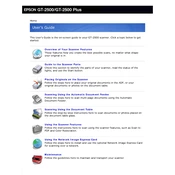
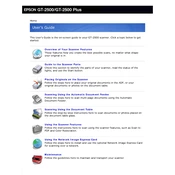
To install the Epson GT-2500 drivers on your computer, visit the Epson official website, navigate to the 'Support' section, and download the latest drivers for your operating system. Follow the on-screen instructions to complete the installation.
If your Epson GT-2500 scanner isn't recognized, ensure the USB cable is securely connected, try a different USB port, and verify that the scanner drivers are installed correctly. Restart your computer and scanner, and check the device manager for any error indications.
To clean the scanner glass of your Epson GT-2500, turn off the scanner and unplug it. Use a soft, lint-free cloth slightly dampened with a mild glass cleaner. Avoid spraying the cleaner directly onto the glass. Gently wipe the glass and ensure it is dry before use.
To scan multiple pages into a single PDF, use the Epson Scan software. Select 'Professional Mode,' choose 'PDF' as the file format, and enable the 'Add Page' option. After scanning each page, continue to add pages until all are scanned, then save the PDF.
To resolve paper jams in the ADF, gently pull out any jammed paper in the feed area. Open the ADF cover and remove any stuck pieces. Ensure the paper is not wrinkled or too thick. Re-align and load the paper correctly before closing the cover.
Blurry or lined scans may result from dirty scanner glass or incorrect resolution settings. Clean the glass and check for any obstructions. Set the resolution to a higher DPI for clearer images. If lines persist, perform a calibration using the Epson Scan utility.
To improve scan speed, ensure your scanner is connected via USB 2.0 or higher. Lower the scan resolution if high quality is not necessary. Close any unnecessary programs running on your computer to allocate more resources to the scanning process.
Regular maintenance includes cleaning the scanner glass and ADF, checking and replacing any worn rollers, and updating the scanner's firmware and drivers. Perform a test scan periodically to ensure optimal performance and quality.
To set up network scanning, connect the scanner to a network using a compatible network interface card. Install the necessary network scanning software and configure the scanner settings to communicate with the network. Refer to the user manual for detailed steps.
Unusual noises may indicate a mechanical issue. Turn off the scanner and inspect for any foreign objects inside. Ensure the scanner is on a stable surface. If noises persist, contact Epson support for further assistance.