Epson GT-15000 User’s Guide
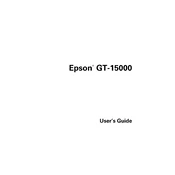
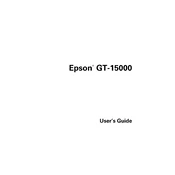
To set up your Epson GT-15000, first unpack the scanner and all accessories. Connect the scanner to your computer using the provided USB cable. Install the necessary drivers and software from the Epson website, and follow the on-screen instructions to complete the installation process.
Ensure that the document is placed correctly on the scanner glass and that the glass is clean. Check the scanner settings to ensure the resolution is set appropriately for your needs. If the issue persists, recalibrate the scanner using the Epson Scan software.
Turn off the scanner and unplug it. Use a soft, lint-free cloth slightly dampened with glass cleaner. Gently wipe the scanner glass and the document mat. Avoid using harsh chemicals or spraying the cleaner directly onto the glass.
Regularly clean the scanner glass and document mat to ensure optimal performance. Check for software updates monthly. Conduct a thorough inspection and cleaning every six months, including checking cables and connections.
Ensure that the USB cable is securely connected and check if the scanner is powered on. Try using a different USB port or cable. Verify that the scanner drivers are up to date. Restart your computer and the scanner to reset the connection.
Check that the power cable is properly connected to both the scanner and the electrical outlet. Ensure that the outlet is functioning by testing it with another device. If the scanner still does not turn on, the power cable or internal power supply may need servicing.
Open the Epson Scan software and select the "Office" mode. Choose "PDF" as the file type and select "Multi-Page" from the options. Scan each page in sequence, and then save the file to combine all pages into one PDF.
Check the scan settings and reduce the resolution if it's set too high for your current task. Ensure that your computer meets the system requirements and that there are no other programs slowing down the process. Clean the scanner glass and rollers to prevent mechanical delays.
No, the Epson GT-15000 is not designed to scan transparencies or film. It's intended for scanning paper documents and flat media. Consider using a scanner specifically designed for film if you need to scan those types of media.
Visit the Epson support website and navigate to the GT-15000 product page. Download the latest drivers compatible with your operating system. Run the installer and follow the on-screen instructions to complete the update. Restart your computer if prompted.