Epson GT-10000 User's Guide
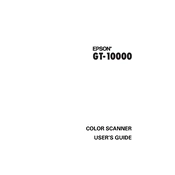
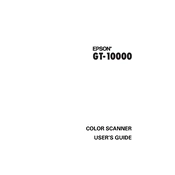
To connect the Epson GT-10000 to your computer, use the provided USB cable. Ensure the scanner is powered on, then connect one end of the USB cable to the scanner and the other end to your computer. Follow any on-screen instructions to complete the connection.
If your Epson GT-10000 is not turning on, first check the power cable connection. Ensure it is securely plugged into both the scanner and the power outlet. Verify the outlet is working by testing another device. If the problem persists, consider checking the fuse in the plug or contacting Epson support.
To improve scan quality, ensure that the scanner glass is clean and free from dust or smudges. Adjust the resolution settings in the scanning software to a higher DPI for better quality. Make sure the original document is placed correctly on the scanner bed.
Regular maintenance for the Epson GT-10000 includes cleaning the scanner glass and document cover with a soft, lint-free cloth. Avoid using abrasive materials or harsh chemicals. Check for and remove any paper jams. Periodically update the scanner software and drivers.
To resolve paper jams, turn off the scanner and gently remove any stuck paper. Check the paper path for obstructions. Ensure that the documents are properly aligned and not exceeding the paper capacity. Restart the scanner and try scanning again.
Yes, you can scan multiple pages into a single PDF using the Epson scanning software. Select the option for multi-page scanning or batch scanning in the software settings, then follow the prompts to complete the process.
If scanned images are blurry, ensure that the document is placed flat against the scanner glass. Check the scanner glass for dirt or smudges and clean it if necessary. Adjust the resolution settings in the software to a higher DPI if required.
To update the drivers for your Epson GT-10000, visit the Epson support website and download the latest drivers for your operating system. Follow the installation instructions provided. Alternatively, use a driver update tool if available.
The Epson GT-10000 allows you to save scanned documents in various formats including PDF, JPEG, TIFF, and PNG. You can select the desired format in the scanning software before saving the file.
To calibrate your Epson GT-10000, access the scanner settings via the Epson software. Look for a calibration option in the maintenance or tools section and follow the on-screen instructions. Calibration helps ensure color accuracy and optimal scan quality.