Epson FX-890II User's Guide
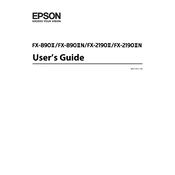
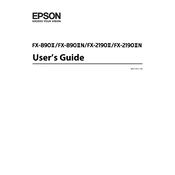
To load paper, lift the printer cover and insert the paper into the paper guide. Adjust the edge guides to fit the width of the paper, and then close the printer cover.
Ensure the power cable is securely connected to both the printer and the power outlet. If it still doesn't turn on, try using a different power outlet or replace the power cable.
Ensure you are using the correct ribbon cartridge and that it is installed properly. Clean the print head and check for any obstructions in the paper path.
Check for any paper stuck in the printer. Open the printer cover and gently remove any jammed paper. Ensure that the paper path is clear before closing the cover.
Turn off the printer. Hold down the 'Load/Eject' button while turning the printer back on. Release the button when the printer starts printing the self-test.
Check if the ribbon cartridge is installed correctly and not worn out. Ensure the paper is loaded correctly and there are no issues with the print setup in your software.
To align the print head, access the printer settings on your computer and select 'Print Head Alignment.' Follow the on-screen instructions to complete the alignment process.
Yes, the Epson FX-890II can be connected to a computer using a USB cable. Ensure the printer driver is installed on your computer for proper functionality.
Regularly clean the exterior and interior of the printer to prevent dust buildup. Check and replace the ribbon cartridge as needed, and perform print head cleanings for optimal performance.
To reset the printer, turn it off, then press and hold the 'Tear Off' and 'Load/Eject' buttons while turning the printer back on. Continue holding the buttons until the printer starts initializing.