Epson FF-680W User's Guide
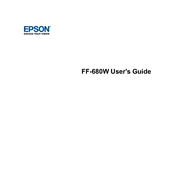
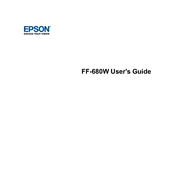
To connect the Epson FF-680W to a wireless network, use the Epson ScanSmart software. During setup, select 'Wireless Connection' and follow the on-screen instructions to connect to your Wi-Fi network.
Ensure the scanner is turned on and properly connected to your computer. Check if the latest drivers are installed. Restart both the scanner and the computer if necessary.
To perform a factory reset, press and hold the Wi-Fi and Cancel buttons simultaneously for about 10 seconds until the Wi-Fi light turns off and then back on.
Regularly clean the scanner rollers and glass to prevent dust accumulation. Epson recommends cleaning every 5,000 scans or when scanning quality decreases. Check the user manual for detailed maintenance steps.
Use the Epson ScanSmart software to set up cloud services. After configuration, you can select your desired cloud service as a destination directly from the software interface.
The Epson FF-680W can handle a variety of paper sizes, including A4, A5, A6, B5, B6, letter, legal, and custom sizes ranging from 50.8 mm x 50.8 mm to 215.9 mm x 3048 mm.
Ensure that you are using a USB 3.0 connection for maximum speed. Also, reducing scan resolution can increase scan speed, though this may affect image quality.
Clean the scanner glass and rollers with a soft, lint-free cloth. If the issue persists, check for any damage to the scanning elements or consult the user manual for further troubleshooting.
Yes, the Epson FF-680W is equipped with duplex scanning capabilities that allow it to scan both sides of a document automatically in a single pass.
To update the firmware, download the latest version from the Epson website. Use the Epson Software Updater tool to install the update, following the on-screen instructions.