Epson Expression 836XL User's Guide
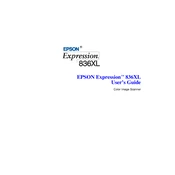
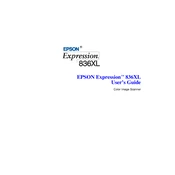
To install the driver, first download it from the Epson official website. Then, run the downloaded file and follow the on-screen instructions to complete the installation process.
Ensure that all cables are securely connected and try using a different USB port. Also, verify that the scanner drivers are correctly installed and up to date.
Turn off the scanner and unplug it. Use a soft, lint-free cloth slightly dampened with glass cleaner to wipe the glass surface. Avoid spraying the cleaner directly onto the glass.
Set the scanner resolution to at least 300 dpi for high-quality prints. For professional-grade images, consider using 600 dpi or higher.
Open the scanner cover and carefully remove any jammed paper. Ensure there are no fragments left inside. Check the paper feed area for any obstructions.
Use the scanner's bundled software to run a calibration routine. Follow the instructions provided to adjust the color settings for accurate reproduction.
Yes, you can scan directly to PDF using the Epson Scan software by selecting the PDF option in the scan settings before starting the scan.
Regular maintenance is recommended every 3-6 months, including cleaning the scanner glass and checking for software updates.
Ensure that the document is placed flat against the scanner glass. Check the scanner lid to ensure it is closed properly. Adjust the resolution settings if needed.
Yes, the Epson Expression 836XL is designed to handle larger documents. Use the appropriate settings in the scan software to accommodate oversized media.