Epson Expression 11000XL v2 User's Guide
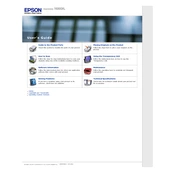
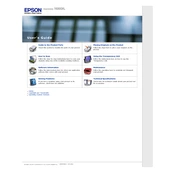
To calibrate the scanner, use the Epson Scan software. Navigate to the 'Configuration' option and select 'Color Calibration'. Follow the on-screen instructions to complete the calibration process.
Ensure that the scanner is properly connected via USB and powered on. Check for driver updates on the Epson website and reinstall them if necessary. Restart your computer and try scanning again.
Turn off the scanner and unplug it. Use a soft, lint-free cloth slightly moistened with glass cleaner. Wipe the scanner glass gently to remove any smudges or dust. Avoid using paper towels or abrasive materials.
Lines or streaks in your scans can be caused by dirt on the scanner glass or a malfunction in the scanner sensor. Clean the glass thoroughly and perform a test scan. If the problem persists, contact Epson support.
Visit the Epson support website and download the latest firmware update for your model. Follow the instructions provided in the download package to install the update on your scanner.
For scanning photos, a resolution setting of 300 to 600 dpi is generally recommended for high-quality prints. If you need to enlarge the photos significantly, you might consider using a higher dpi.
Use the included scanning software to select the 'Oversize' option. You may need to scan the document in multiple sections and use stitching software to combine the scans into one image.
Adjust the brightness and contrast settings in the scanning software. Ensure that the original document is properly illuminated and that the scanner lid is closed completely to prevent light leaks.
Open the Epson Scan software and select 'Professional Mode'. Choose 'PDF' as the file format and configure any desired settings. Click 'Scan' to start scanning directly to a PDF file.
Regularly clean the scanner glass, check for software updates, and perform calibration as needed. Inspect the scanner for any physical damage or loose connections. Store the scanner in a dust-free environment when not in use.