Epson EX90 User's Guide
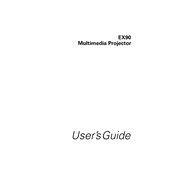
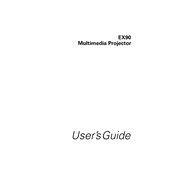
To connect your Epson EX90 to a Wi-Fi network, turn on the projector, press the Menu button, navigate to the Network settings, select Wi-Fi Setup, and follow the on-screen instructions to select your network and enter the password.
First, ensure all cables are securely connected. Check if the projector is turned on and the correct source is selected. If the issue persists, try connecting a different device to verify the problem isn't with the original device.
To clean the lens, turn off and unplug the projector. Use a soft, lint-free cloth slightly moistened with a lens cleaner to gently wipe the lens. Avoid using abrasive materials.
Ensure the projector is in a well-ventilated area and that the air vents are not blocked. Clean the air filter if necessary and make sure the room temperature is within the operating range specified in the manual.
Turn off the projector and unplug it. Allow the lamp to cool completely. Open the lamp cover, unscrew the old lamp, and replace it with a new one. Secure the new lamp, close the cover, and reset the lamp timer via the projector's menu.
Ensure the projector is correctly focused by adjusting the focus ring. Check the projection distance and ensure the screen is clean. If necessary, adjust the Keystone settings to ensure the image is properly aligned.
Yes, you can connect your smartphone to the Epson EX90 using a compatible HDMI adapter or wirelessly using a streaming device compatible with the projector's input options.
Check Epson's official website for the latest firmware updates. Download the update to a USB drive, insert it into the projector's USB port, and follow the on-screen instructions to complete the update.
Ensure the projector is turned off, unplugged, and cooled down before storing. Place it in a dust-free, dry area with a moderate temperature. Use a protective cover or case to prevent dust accumulation and physical damage.
To reset the projector to factory settings, press the Menu button, navigate to the Reset option, and select 'Reset All'. Confirm your selection to restore the default settings.