Epson EX6210 User's Guide
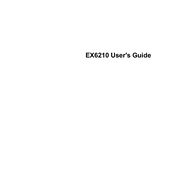
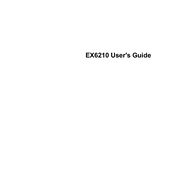
To connect your Epson EX6210 to a laptop via HDMI, ensure the projector and laptop are both turned off. Connect one end of an HDMI cable to the HDMI port on the projector and the other end to the HDMI port on your laptop. Turn on the projector first, then the laptop. Select the HDMI input source on the projector using the remote or the control panel.
If the Epson EX6210 displays 'No Signal', check that the cables are securely connected to both the projector and the source device. Verify that the source device is powered on and outputting video. Ensure the projector is set to the correct input source. If using a laptop, try toggling the display output using the function keys.
To clean the lens of your Epson EX6210, turn off the projector and unplug it. Use a soft, dry microfiber cloth to gently wipe the lens in a circular motion. Avoid using any liquid cleaners or rough materials that might scratch the lens.
If the image is blurry, adjust the focus ring on the projector lens until the image is clear. Ensure the projector is positioned at the correct distance from the screen and is properly aligned. Check the lens for dust or smudges and clean if necessary.
If your Epson EX6210 overheats, ensure the projector is placed in a well-ventilated area with at least 20 inches of space around the vents. Clean any dust or debris from the air filters and vents. Avoid operating the projector in high-temperature environments.
To replace the lamp, turn off the projector and unplug it. Allow it to cool for at least an hour. Remove the lamp cover using a screwdriver, then unscrew the old lamp and carefully remove it. Insert the new lamp, securely fasten it, and replace the cover before reconnecting power.
To adjust keystone correction, use the keystone buttons on the projector's control panel or remote. Press the buttons to adjust the image until the sides are parallel and the image is rectangular. You can also access the keystone settings through the projector's menu for more precise adjustments.
If the remote control isn't working, first replace the batteries with new ones. Ensure there are no obstructions between the remote and the projector. Check that you are within the operating range of the remote, typically around 20 feet. Also, try resetting the remote by removing the batteries for a few minutes and then reinserting them.
Yes, you can connect external speakers to the Epson EX6210. Use an audio cable to connect the projector's audio output port to the input on your speakers or sound system. Adjust the volume settings on both the projector and the external speakers for optimal sound quality.
To perform a factory reset on the Epson EX6210, press the Menu button on the remote or control panel. Navigate to the 'Settings' or 'Advanced' menu and select 'Reset'. Choose 'Reset All' or 'Factory Reset' to restore the projector to its original settings. Confirm the reset when prompted.