Epson EX3260 User's Guide
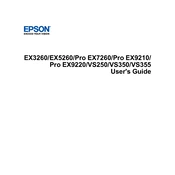
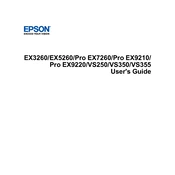
To connect the Epson EX3260 to a computer, use the HDMI or VGA cable. For HDMI, simply connect the HDMI cable to both the projector and the computer. For VGA, connect the VGA cable to both devices and ensure you also connect the audio cable if sound is needed.
To clean the lens, use a can of compressed air to gently blow off dust. For smudges, use a microfiber cloth lightly dampened with lens cleaner, wiping gently in a circular motion. Avoid using paper products as they can scratch the lens.
Press the 'Keystone' button on the projector or remote control. Then, use the arrow buttons to adjust the image until it is rectangular. The projector will automatically adjust the vertical keystone.
Ensure the projector's vents are not blocked and that it is positioned in a well-ventilated area. Clean the air filter if necessary. If the problem persists, reduce the ambient temperature or use the projector's Eco Mode to lower power usage.
Turn off the projector and unplug it. Allow the projector to cool completely. Open the lamp cover and unscrew the lamp housing. Remove the old lamp and replace it with a new one, ensuring it is securely in place. Reattach the lamp cover and reset the lamp timer via the settings menu.
Check the connection cables for any damage or loose connections. Ensure the input source settings match the source device. If discoloration persists, access the projector's menu and perform a color calibration.
Go to the Epson support website and download the latest firmware for the EX3260. Connect your computer to the projector using a USB cable. Follow the instructions provided with the firmware file to complete the update process.
For better sound quality, connect external speakers via the audio output port on the projector. Ensure the audio settings on both the projector and source device are adjusted for optimal performance.
Check that the power cable is securely connected to both the projector and the power outlet. Ensure the outlet is functional by testing with another device. If the projector still does not turn on, check for any indicator lights and refer to the user manual for specific troubleshooting steps.
To set up a wireless connection, purchase the optional Epson wireless module and install it into the projector. Use the projector's menu to configure the wireless settings, connecting it to your Wi-Fi network. You can then use compatible software to project wirelessly from your device.