Epson EX3200 User's Guide
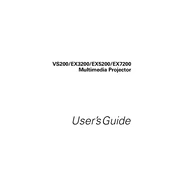
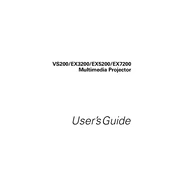
To connect the Epson EX3200 to your computer, use a VGA or HDMI cable. Connect one end to the projector and the other to your computer's video output port. Ensure the projector is set to the correct input source.
Check the power cable connection to ensure it's secure. Verify that the power outlet is functional. If the projector still does not turn on, try replacing the power cable.
Use the zoom ring on the projector lens to adjust the image size. You can also move the projector closer to or further from the screen to achieve the desired image size.
Ensure the projector lens is clean and free of dust. Adjust the focus ring on the projector until the image is clear. Also, make sure the projector is at the correct distance from the screen.
Regularly clean the air filter and projector lens. Check for firmware updates and ensure the projector is properly ventilated to prevent overheating.
Turn off the projector and unplug it. Allow it to cool down completely. Open the lamp cover and unscrew the old lamp. Insert the new lamp securely, replace the cover, and tighten the screws.
Check that the audio cable is properly connected to both the projector and the audio source. Ensure the projector's volume is not muted and is turned up.
Access the projector's menu and navigate to the color settings. Adjust the color mode, brightness, contrast, and color temperature for optimal performance.
Ensure the air vents are not blocked and clean the air filter. Operate the projector in a well-ventilated area. If the issue persists, consider reducing the ambient temperature.
Go to the projector's menu, select the 'Reset' option, and choose 'Factory Reset'. Confirm the action to restore the projector to its original settings.