Epson EX31 User's Guide
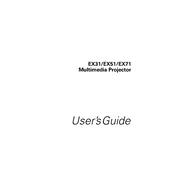
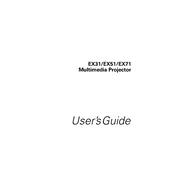
To connect the Epson EX31 to a laptop, use a VGA or HDMI cable. Connect one end of the cable to the projector and the other end to the laptop's corresponding port. Then, select the appropriate input source on the projector.
Ensure the power cable is securely connected to both the projector and the outlet. Check if the outlet has power. If the projector still doesn’t turn on, try a different power cable or outlet.
To adjust the focus, use the focus ring located on the projector lens. Rotate the ring until the projected image is clear.
Regularly clean the air filter and projector lens. Check the lamp usage hours and replace the lamp when necessary, typically after 2000-3000 hours of use.
Ensure the projector is placed in a well-ventilated area. Clean the air filter and check for obstructions around the ventilation openings. If the problem persists, contact support.
Yes, you can connect your smartphone using a compatible HDMI adapter or a wireless HDMI dongle. Follow the instructions specific to your adapter or dongle for setup.
Turn off the projector and allow it to cool. Open the lamp cover, unscrew the old lamp, and carefully remove it. Insert the new lamp, secure it with screws, and close the cover.
Check the audio cable connections and ensure they are secure. Verify that the projector’s volume is not muted or too low. If using an external speaker, ensure it is properly connected.
Ensure the projector is positioned correctly relative to the screen, and adjust the focus and zoom settings. Use the projector's menu to adjust the brightness, contrast, and color settings for optimal quality.
Common error messages include "Replace the Lamp" and "Check Filter." For "Replace the Lamp," install a new lamp. For "Check Filter," clean or replace the air filter. Refer to the manual for detailed troubleshooting steps.