Epson ET-M1170 User's Guide
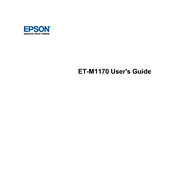
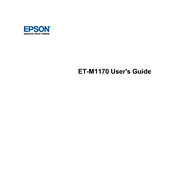
To connect your Epson ET-M1170 to a wireless network, press the Wi-Fi button on the printer's control panel until the Wi-Fi light starts flashing. Then, use the WPS button on your router to initiate the connection. The printer will automatically connect to the network.
If your Epson ET-M1170 is printing blank pages, check the ink levels and ensure that the ink tank is filled. Also, perform a nozzle check and cleaning cycle from the printer’s maintenance menu to clear any blockages.
To update the firmware on your Epson ET-M1170, download the latest firmware from the Epson support site. Connect the printer to your computer via USB, run the firmware update utility, and follow the on-screen instructions to complete the update.
Ensure that the paper size settings in the printer driver match the size of the paper loaded in the printer. Also, check that the paper guides in the tray are correctly aligned with the paper size.
To clean the print head on your Epson ET-M1170, use the printer’s control panel to navigate to the maintenance menu, select ‘Head Cleaning,’ and follow the prompts to initiate the cleaning cycle.
If your Epson ET-M1170 is not turning on, confirm that the power cable is securely connected to both the printer and a working power outlet. Try using a different outlet and check for any tripped circuit breakers.
To reduce ink consumption, adjust the print quality settings to ‘Draft’ or ‘Eco’ mode in the printer driver. Regularly check for software updates that may improve ink efficiency and conduct routine maintenance checks.
Ensure that you are using the correct type and size of paper. Check for any debris or torn pieces of paper in the paper path, and make sure the paper is loaded correctly in the tray, not exceeding the maximum capacity.
To reset the Epson ET-M1170 to factory settings, press the ‘Home’ button on the control panel, navigate to the ‘Settings’ menu, select ‘Restore Default Settings,’ and confirm your choice.
Yes, you can print from your smartphone using the Epson ET-M1170 by downloading the Epson iPrint app from your device’s app store. Connect your phone to the same network as the printer and follow the app’s instructions to print documents or photos.