Epson ET-4850 User's Guide
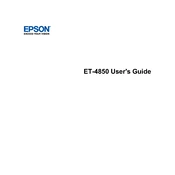
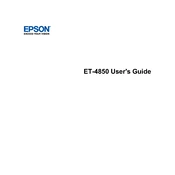
To connect your Epson ET-4850 to a Wi-Fi network, navigate to the printer's control panel, select 'Wi-Fi Setup', choose 'Wi-Fi Recommended', and follow the on-screen instructions to select your network and enter the password.
If your Epson ET-4850 is printing blank pages, ensure that the cartridges have sufficient ink and are properly installed. Run a nozzle check from the maintenance menu to identify any clogs and perform a print head cleaning if necessary.
To clean the print head, go to the printer's control panel, select 'Maintenance', and then 'Print Head Cleaning'. Follow the prompts to complete the cleaning cycle.
To perform a firmware update, ensure the printer is connected to the internet. Access the 'Setup' menu, choose 'Firmware Update', and follow the instructions to download and install the latest version.
For optimal print quality, use genuine Epson ink and paper, perform regular nozzle checks, and clean the print head as needed. Adjust the print settings for the type of document or image you are printing.
To reset your Epson ET-4850 to factory settings, press the 'Home' button, select 'Setup', then 'Restore Default Settings', and choose 'All Settings'. Confirm the reset when prompted.
Slow printing can be caused by high-resolution settings or network issues. To fix it, reduce the print quality in the printer settings, ensure a stable network connection, and check for any pending firmware updates.
Place the document on the scanner bed, select 'Scan' from the printer's control panel, choose your scan settings, and press 'Start'. You can also initiate scans from a connected computer using Epson Scan software.
If the printer does not recognize the ink cartridges, remove and reinstall them to ensure they are seated correctly. If the issue persists, try cleaning the cartridge contacts and updating the printer's firmware.
Yes, you can print from your smartphone using the Epson iPrint app. Ensure your printer and smartphone are connected to the same Wi-Fi network, open the app, and follow the instructions to print your documents or photos.