Epson ET-4760 v2 User's Guide
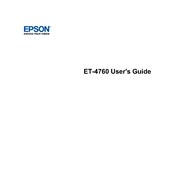
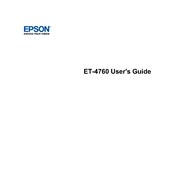
To connect your Epson ET-4760 to a wireless network, use the printer's control panel to select 'Wi-Fi Setup', then choose 'Wi-Fi Setup Wizard'. Follow the on-screen instructions to select your network and enter the password.
If your Epson ET-4760 is not printing, check that it is turned on and connected to the same network as your computer. Ensure there is enough ink and paper, and verify that there are no error messages on the printer's display.
To clean the print head on the Epson ET-4760, navigate to 'Maintenance' on the printer's control panel and select 'Print Head Cleaning'. Follow the prompts to complete the cleaning process.
If the printed colors are incorrect, perform a nozzle check and clean the print head if necessary. Ensure that the ink tanks are filled with the correct colors and that no ink has dried in the nozzles.
To update the firmware, download the latest version from Epson’s official website. Connect your printer to the computer and follow the installation instructions provided with the firmware update package.
The Epson ET-4760 supports a variety of paper types, including plain paper, photo paper, and envelopes. Check the printer's specifications for a comprehensive list of supported media types and sizes.
To perform a factory reset, access 'Settings' from the home screen on the printer’s control panel, select 'Restore Default Settings', and choose 'All Settings'. Confirm when prompted.
If paper is jammed, turn off the printer and carefully remove any jammed paper from the input and output trays. Open the scanner unit to check for paper inside the printer and remove it gently.
To improve print quality, ensure you are using the correct paper type and quality settings for your print job. Regularly clean the print head and run a nozzle check to maintain optimal performance.
Yes, you can print from your smartphone using the Epson iPrint app available for iOS and Android. Ensure your printer and smartphone are connected to the same Wi-Fi network and follow the app instructions to print.