Epson ET-4750 User's Guide
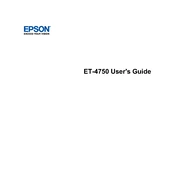
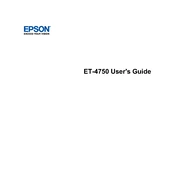
To connect your Epson ET-4750 to a wireless network, press the Home button on the printer, select Wi-Fi Setup, and then choose Wi-Fi Setup Wizard. Follow the on-screen instructions to select your network and enter the password.
Ensure that the printer is connected to the same network as your computer. Check for any error messages on the printer's display and confirm that there are no issues with the network connection or router. Restart the printer and your router if necessary.
To clean the print head, press the Home button, navigate to Setup, select Maintenance, and then choose Print Head Cleaning. Follow the prompts on the screen to complete the cleaning cycle.
First, check if the ink tanks are filled and the print head nozzles are not clogged. Perform a nozzle check and clean the print head if necessary. Ensure that the correct paper size and type settings are selected.
Place the document on the scanner glass or in the ADF. Press the Home button, select Scan, choose your desired scan destination, and follow the on-screen instructions to complete the scan.
To update the firmware, ensure the printer is connected to the internet. Press the Home button, go to Setup, select Firmware Update, and follow the on-screen instructions to check for and install any available updates.
Regularly check and refill the ink tanks, perform nozzle checks, clean the print head if necessary, and ensure that the printer is kept clean and dust-free.
Turn off the printer, gently remove any jammed paper from the paper tray or output slot, and ensure no paper fragments remain. Reload paper correctly and adjust the paper guides to prevent future jams.
Ensure the print quality settings are set to standard or draft mode for faster printing. Check if the printer is in quiet mode, which can slow down printing, and disable it if necessary.
In the print settings menu on your computer, select the option for double-sided or duplex printing. Ensure that the paper type and size settings are correctly configured for duplex printing.