Epson ET-3850 User's Guide
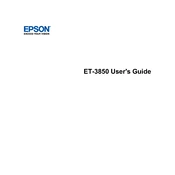
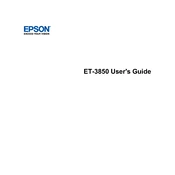
To connect your Epson ET-3850 to a wireless network, access the printer's control panel and navigate to 'Wi-Fi Setup'. Choose 'Wi-Fi Setup Wizard' and select your network from the list. Enter the network password when prompted and confirm to connect.
If the print quality is poor, try cleaning the print head using the printer's maintenance menu. Additionally, ensure that you are using the correct paper type and quality settings in your printing software.
To update the firmware, go to the Epson support website and download the latest firmware for your model. Follow the instructions provided to install it using a USB connection or via the printer's network connection.
If your printer is not printing, check the connection between your computer and the printer. Ensure the printer is powered on, connected to the same network, and that the correct printer is selected in your print settings. Restarting both devices can also resolve the issue.
The Epson ET-3850 uses an EcoTank system. To refill, open the ink tank cover, remove the tank cap, and carefully pour the ink from the bottle into the appropriate tank. Make sure to use genuine Epson ink for best results.
First, turn off the printer and gently remove any jammed paper from the input tray, output tray, or inside the printer. Check for any remaining scraps of paper and ensure the paper is loaded correctly before restarting the printer.
To scan a document, place it on the scanner glass or in the ADF. Use the Epson Scan software on your computer or the printer's control panel to select the scan settings and initiate the scan. Save the scanned document to your desired location.
Refer to the user manual or Epson’s online support to interpret the specific error code. Most errors can be resolved by following the recommended troubleshooting steps such as checking connections, clearing paper jams, or performing a system reset.
To perform a factory reset, press the home button on the printer's control panel, navigate to 'Settings', and select 'Restore Default Settings'. Choose the 'Clear All Data and Settings' option to reset the printer to factory defaults.
Yes, you can print from a mobile device using the Epson iPrint app, AirPrint, or Google Cloud Print. Ensure both the printer and the mobile device are connected to the same wireless network and follow the app instructions to print.