Epson ESSAE0001 User's Guide
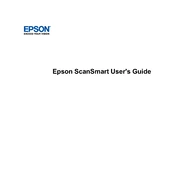
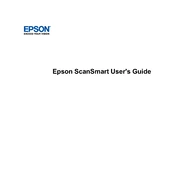
To set up the Epson ESSAE0001, first unbox the printer and remove all protective materials. Connect the printer to a power source and turn it on. Install the ink cartridges and load paper into the tray. Follow the on-screen instructions to complete the setup process, including connecting the printer to your Wi-Fi network.
Ensure that the Wi-Fi network is functioning correctly and that the printer is within range. Restart both the printer and the router. Check if the correct Wi-Fi password is entered. If issues persist, reset the printer's network settings and try reconnecting.
Turn off the printer and gently remove any jammed paper from the input and output trays. Open the printer cover and carefully remove any stuck paper inside. Ensure no bits of paper are left inside, then close the cover and restart the printer.
Regular maintenance tasks for the Epson ESSAE0001 include cleaning the print head, checking for software updates, and inspecting the printer for dust or debris. Periodically align the print head and run diagnostics to ensure optimal performance.
Open the printer cover and wait for the cartridge holder to stop moving. Press down on the empty cartridge to release it, then remove it from the holder. Unpack the new cartridge, insert it into the holder, and press until it clicks. Close the printer cover.
Blurry or smudged prints can result from incorrect paper settings or low-quality paper. Ensure the paper type setting matches the actual paper used. Check the ink levels and clean the print head to improve print quality.
To resolve print quality issues, clean the print head using the printer's maintenance menu. Check the ink levels and replace any low or empty cartridges. Ensure the correct paper type is selected and that the paper is not wrinkled or damp.
First, check if the printer is properly connected to your computer or network. Ensure there are no error messages on the printer display. Verify that the print queue is not paused and that there are no pending documents. Restart the printer and try printing again.
Yes, you can print from your smartphone using the Epson Connect app. Download and install the app on your device, connect your smartphone to the same Wi-Fi network as the printer, and follow the app's instructions to print documents or photos.
To update the firmware, ensure that the printer is connected to the internet. Access the printer's menu, navigate to the setup or maintenance section, and select the firmware update option. Follow the on-screen instructions to complete the update.