Epson ES-60W User's Guide
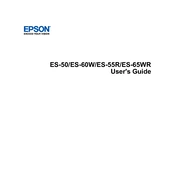
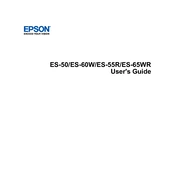
To connect the Epson ES-60W to a wireless network, first ensure the scanner is fully charged. Press the Wi-Fi button until the Wi-Fi light starts flashing. Use the Epson ScanSmart software on your computer to select your network and enter the password.
If the scanner is not recognized, check that the USB cable is securely connected. Ensure that the Epson ScanSmart software is installed. If connected wirelessly, verify the scanner is on the same network as your computer and restart both devices.
To improve scan quality, clean the scanner's glass surface and rollers. Use the Epson ScanSmart software to adjust the resolution and image settings. Ensure the document is placed correctly in the scanner.
Regularly clean the scanner's glass and rollers with a soft, lint-free cloth. Avoid using harsh chemicals. Update the scanner's firmware and software to the latest versions to ensure optimal performance.
Open the Epson ScanSmart software and select the option to scan multiple pages. Place each page in the scanner and continue adding pages until all are scanned, then save them as a single PDF file.
Ensure the document is aligned properly within the scanner's guide marks. Check for any obstructions in the scanner's path and use the Epson ScanSmart software to enable auto deskewing options.
Yes, you can use the Epson ES-60W with a mobile device by downloading the Epson DocumentScan app. Connect your mobile device to the scanner's Wi-Fi network to start scanning.
Adjust the brightness and contrast settings in the Epson ScanSmart software. Make sure the document is not transparent and is placed correctly on the scanner.
Download the latest firmware from the Epson support website. Connect your scanner to the computer via USB and follow the instructions provided with the firmware update tool.
Yes, you can scan directly to cloud services using the Epson ScanSmart software. Configure your cloud storage settings within the software to enable direct uploads.