Epson ES-50 v2 User's Guide
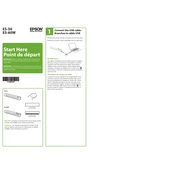
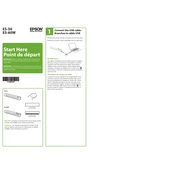
To install the Epson ES-50 scanner, download the latest drivers from the Epson support website, then connect the scanner to your computer via USB. Follow the on-screen prompts to complete the installation.
Ensure that the USB cable is securely connected to both the scanner and the computer. Try using a different USB port or cable. Update your USB drivers and reinstall the scanner driver if necessary.
To improve scan quality, clean the scanner glass and rollers regularly. Use the Epson Scan software to adjust settings such as resolution and color correction.
Ensure that the document is loaded correctly in the scanner. Use the auto-rotate feature in the Epson Scan software to automatically correct the orientation.
To perform a factory reset, open the Epson Scan software, navigate to the settings menu, and select the option to reset all settings to default.
Regularly clean the scanner glass and feed rollers with a soft, lint-free cloth and a gentle cleaner. Avoid using harsh chemicals. Keep the scanner covered when not in use to prevent dust accumulation.
Yes, the Epson ES-50 can scan directly to cloud services. Configure the Epson ScanSmart software to connect to your desired cloud service and follow the prompts to upload scanned documents.
Check for any obstructions or debris in the scanner. Clean the rollers and glass. If the noise persists, contact Epson support for further assistance.
Yes, use the Epson ScanSmart software to scan multiple pages. Select the option to combine them into a single PDF file. Follow the on-screen instructions to complete the process.
To update the firmware, visit the Epson support website, download the latest firmware update, and follow the provided instructions to install it on your scanner.